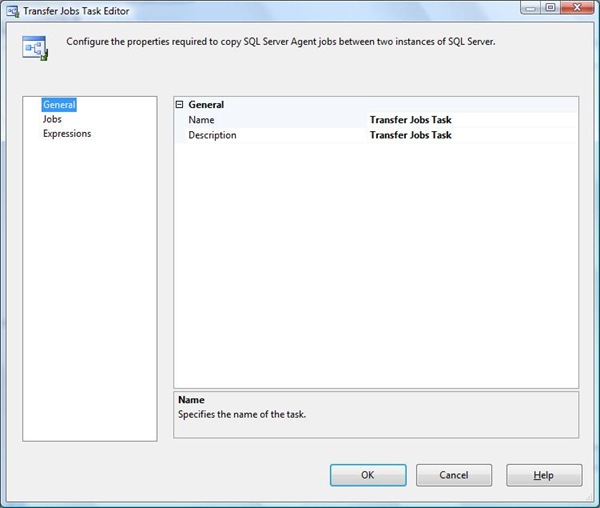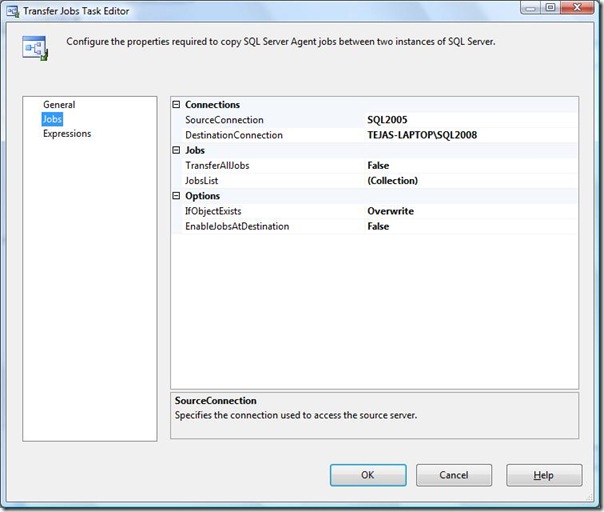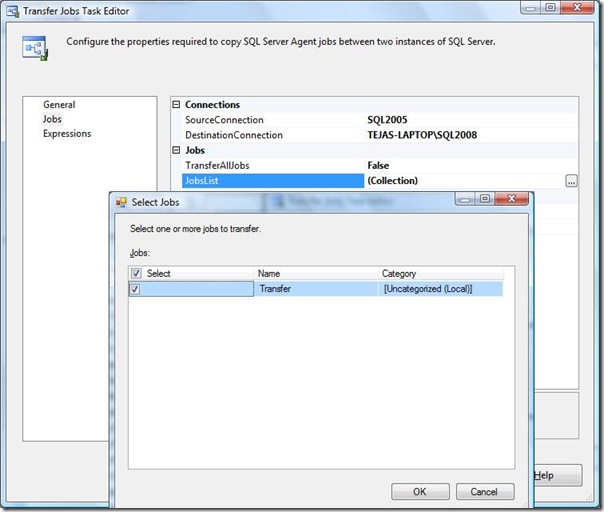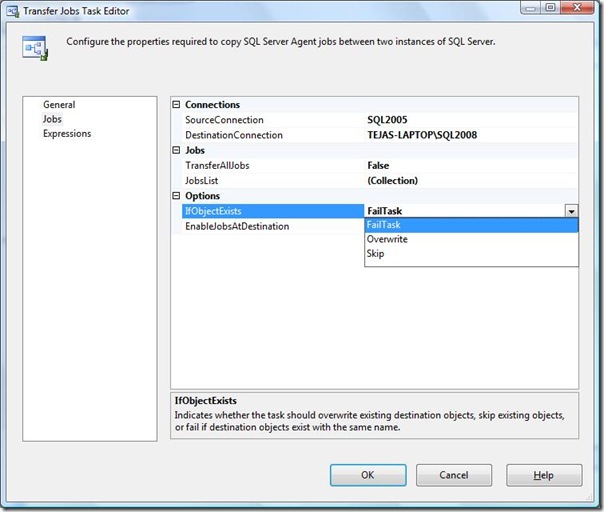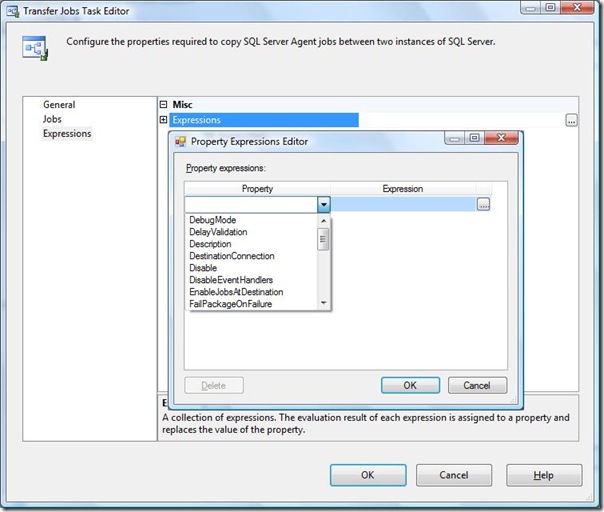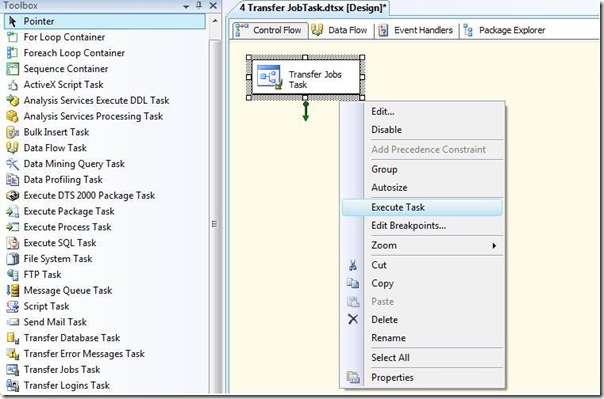Learn SQL and database management at SQLYoga for articles, tutorials, and tips to improve your skills and streamline data operations. Join our community!
December 20, 2009
SQL SERVER: Presentation at Ahmedabad User Group Meeting
 18+ years of Hands-on Experience
MICROSOFT CERTIFIED PROFESSIONAL (Microsoft SQL Server)
Proficient in .NET C#
Hands on working experience on MS SQL, DBA, Performance Tuning, Power BI, SSIS, and SSRS
18+ years of Hands-on Experience
MICROSOFT CERTIFIED PROFESSIONAL (Microsoft SQL Server)
Proficient in .NET C#
Hands on working experience on MS SQL, DBA, Performance Tuning, Power BI, SSIS, and SSRS
December 7, 2009
SQL SERVER: SSIS - Transfer Jobs Task
The Transfer Jobs task can be configured to transfer all jobs, or only specified jobs. You can also indicate whether the transferred jobs are enabled at the destination.
The jobs to be transferred may already exist on the destination. The Transfer Jobs task can be configured to handle existing jobs in the following ways:
- Overwrite existing jobs.
- Fail the task when duplicate jobs exist.
- Skip duplicate jobs.
1. Select and Drag, Transfer Jobs Task, from Container Flow Items to designer surface.
2. To configure a task, Right click on Transfer Jobs Task, which we dragged to Design surface. Click on "Edit.", you will get page as:
3. SSIS Transfer Jobs Task - General : Here we need to assign unique name to this task and also we can specify brief description, so we will get idea why we need to design this task.
4. SSIS Transfer Jobs Task - Jobs : Jobs page of the Transfer Jobs Task Editor dialog box is required to specify properties for copying one or more SQL Server Agent jobs from one instance of SQL Server to another.
Let's take a view how each properties are used.
SourceConnection: Select a SMO connection manager in the list, or click <New connection...> to create a new connection to the source server
DestinationConnection: Select a SMO connection manager in the list, or click <New connection...> to create a new connection to the destination server.
JobsList: Click the browse button (.) to select the jobs to copy. At least one job must be selected.
FailTask: If job of the same name already exists on the Destination Server then task will fail.
Overwrite: If job of the same name already exists on the Destination Server then task will overwrite the job.
Skip: If job of the same name already exists on the Destination Server then task will skip that job.
TRUE: Enable jobs on destination server.
FALSE: Disable jobs on destination server.
5. SSIS Transfer Jobs Task - Expressions: Click the ellipsis to open the Property Expressions Editor dialog box.
Property expressions update the values of properties when the package is run. The expressions are evaluated and their results are used instead of the values to which you set the properties when you configured the package and package objects. The expressions can include variables and the functions and operators that the expression language provides.
Now let's run task, by right click on task and click on Execute Task, as shown in following figure. You can either Execute Package by right click on Package name, from Solution Explorer.
Once you run this then all/selected jobs will be transferred to destination server as per given criteria.
 18+ years of Hands-on Experience
MICROSOFT CERTIFIED PROFESSIONAL (Microsoft SQL Server)
Proficient in .NET C#
Hands on working experience on MS SQL, DBA, Performance Tuning, Power BI, SSIS, and SSRS
18+ years of Hands-on Experience
MICROSOFT CERTIFIED PROFESSIONAL (Microsoft SQL Server)
Proficient in .NET C#
Hands on working experience on MS SQL, DBA, Performance Tuning, Power BI, SSIS, and SSRS
December 3, 2009
SQL SERVER: How to Read Excel file by TSQL
| Many times developers asked that, they want to import data from Excel file. We can do this by many ways with SQL SERVER. 1. We can use SSIS package 2. Import/Export Wizard 3. T-SQL Today, I am going to explain, How to import data from Excel file by TSQL. To import Excel file by TSQL, we need to do following: 1. Put Excel file on server, means we need to put files on server, if we are accessing it from local. 2. Write following TSQL, to read data from excel file SELECT Name, Email, PhoneFROM OPENROWSET('Microsoft.Jet.OLEDB.4.0','Excel 8.0;Database=C:\SQLYoga.xls', [SQL$]) NOTE: Here, Excel file is on "C:\" named "SQLYoga.xls", and I am reading sheet "SQL" from this excel file If you want to insert excel data into table, INSERT INTO [Info]SELECT Name, Email, PhoneFROM OPENROWSET('Microsoft.Jet.OLEDB.4.0','Excel 8.0;Database=C:\test\SQLYoga.xls', [SQL$]) That's it. |
 18+ years of Hands-on Experience
MICROSOFT CERTIFIED PROFESSIONAL (Microsoft SQL Server)
Proficient in .NET C#
Hands on working experience on MS SQL, DBA, Performance Tuning, Power BI, SSIS, and SSRS
18+ years of Hands-on Experience
MICROSOFT CERTIFIED PROFESSIONAL (Microsoft SQL Server)
Proficient in .NET C#
Hands on working experience on MS SQL, DBA, Performance Tuning, Power BI, SSIS, and SSRS
December 2, 2009
SQL SERVER: How to remove cursor
| Many times developer ask me that How can they remove Cursor? They need to increase Query Performance, that's why they need to remove SQL SERVER Cursor and find the alternate way to accomplish the same. Please find this code to remove cursor with Table variable: --declare table to keep records to be processedDECLARE @Table AS TABLE(AutoID INT IDENTITY, Column1 VARCHAR(100), Column2 VARCHAR(100))--populate table variable with data that we want to processINSERT INTO @Table(Column1, Column2)SELECT Column1, Column2FROM <Table>WHERE <Conditions>--declare variables to process each recordDECLARE @inc INT, @cnt INT--Assign increment counterSELECT @inc = 1--Get Number of records to be processedSELECT @cnt = COUNT(*)FROM @TableWHILE @inc <= @cnt BEGIN--As we have AutoID declared as IDENTITY, it always get only one record.--Get values in Variable and process it as you want.SELECT @Column1 = Column1,@Column2 = Column2FROM @TableWHERE AutoID = @inc--do your calculation here........--Select next recordSET @inc = @inc = 1END By this way, we can remove CURSOR by Table variable. It is quite easy to implement. One more benefit is: It will process one record at a time, so it locks only that record at a time. Let me know if you have any questions. |
 18+ years of Hands-on Experience
MICROSOFT CERTIFIED PROFESSIONAL (Microsoft SQL Server)
Proficient in .NET C#
Hands on working experience on MS SQL, DBA, Performance Tuning, Power BI, SSIS, and SSRS
18+ years of Hands-on Experience
MICROSOFT CERTIFIED PROFESSIONAL (Microsoft SQL Server)
Proficient in .NET C#
Hands on working experience on MS SQL, DBA, Performance Tuning, Power BI, SSIS, and SSRS