Today I am going to give Basic example of Data Flow Task in SSIS, import CSV file to SQL SERVER Database
Many times user asked to import their data from their files. They might have data in Microsoft Access, Microsoft Excel, CSV File, Text Tile etc..
Microsoft SQL SERVER, SSIS, has features to import data from any heterogonous format to SQL and also capabilities to export it to any format. That is the power of SSIS.
1. Drag Control: Drag Data Flow Task from Toolbox, to Design interface
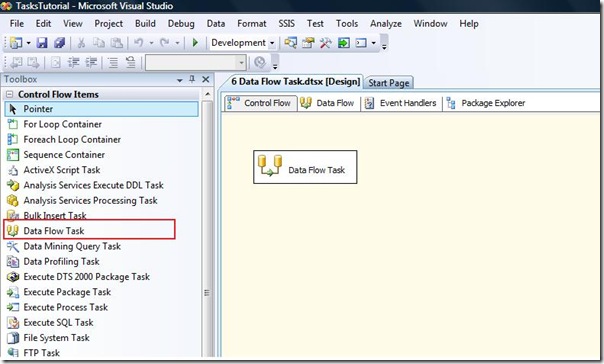
2. Configure Data Flow Task: Once you have Data Flow Task on Design surface, Double click on it, or Right click on task and click on "Edit", it will redirect you to Data Flow Tab, as shown in Figure 2:

As shown in above figure, SQL SERVER SSIS give features to import/export data from/to many formats. You can find the different formats that is supported by SSIS to import data on LEFT PANE.
3. Configure Source Connection: Here, I have selected "Flat File Source", as we need to import data from CSV File. Drag "Flat File Source" to design surface and right click on edit and select "Edit", you will get screen like:

As shown in figure, Click on "New", It will open a form which allows us to select file which we want to import to our Database.
First, Enter connection manager name and description.
Then, select a file which you want to import to database.
Then, Select Locale and Code page as per your requirement, For this demo, I don't need to change anything.
Then, we need to select Format of the file. SSIS provide us three formats: Delimited, Fixed Width, Ragged Right. We need to import CSV file (Comma Separated file), so I have selected "Delimited".
Then, We need to specify Text Qualifier, Select based upon your requirements.
Then, we need to specify delimiter for Header row, as we have CSV file, I have selected CR LF, means new row for header.
Then, SSIS also give us features to skip rows. By Header Rows to skip, it allows us to skip n number of rows.
At Last, If there is Header in column names, we just need to select this checkbox, "Column names in the data row". So SSIS understands to set the first row as Header row.
That's it for configure file, Now we need to specify delimiter for column, which comes on next section called "Columns"

As shown in figure, Now we need to specify delimiter for Rows and Columns.
As we are going to import CSV file (comma separated file), Row Delimiter is "{CR}{LF}" and column delimiter is ",".
NOTE: Also notice that, it display Column Names in Header, as we have checked, "Column Names in the First data row".
This is the data that we are going to import to SQL Database.
You can use Advanced and Preview tab, to configure each column and preview, respectively.
Now once, configuration is done, we need to select OLE DB Destination, as we need to import it to SQL SERVER database.
4. Configure Destination Connection: Here, I have selected "OLE DB Destination", as we need to import data from CSV File to SQL SERVER Database. Drag "OLE DB Destination" to design surface.

Now, we need to design data flow. Here we need to import data from Flat File connection, I have dragged "Success" (Green Arrow), link to OLE Db Destination for column Mapping.
Now, we need to configure OLE DB destination, to insert data to SQL Database. Right click on it and click on "EDIT", it will open screen like this:


I have entered SQL server Login information to connect to SQL SERVER where I need to import data from CSV file.
Once, SQL SERVER is configured, we need to select Table Name to which we need to insert data from CSV file. See the following screen, I have selected "Employee" Table: Please find script to create "Employee Table" | CREATE TABLE [dbo].[Employee](
[EmpID] [int] IDENTITY(1,1) NOT NULL,
[EmployeeName] [varchar](max) NULL,
[EmployeeCode] [varchar](max) NULL,
[EmployeeDesignation] [varchar](max) NULL,
[CreatedDate] [datetime] DEFAULT GETDATE()
) | 
Now we have selected SQL SERVER table to which we need to import data, Now we need to map columns names, so SSIS will insert data accordingly. 
By default, SSIS provides mapping for columns which have same name, In this case Column Mapping is ok, so we don't need to do anything. If you want to change mapping, you can do it by just changing links between Input Columns and Destination Columns. NOTE: Here Destination table has two more columns, EmpID and CreatedDate, which is not available in source file, CSV file. We can just ignore it, as EmpID is Identity column while CreatedDate is GETDATE(). We have such columns in SQL database to keep track when this record is added. That's it. We have configured Data Flow Task. Now just right click on package and "Execute Package". You will find that Employee table will be populated with information from CSV file. Let me know if you have any questions in designing SSIS Package. |
 18+ years of Hands-on Experience
MICROSOFT CERTIFIED PROFESSIONAL (Microsoft SQL Server)
Proficient in .NET C#
Hands on working experience on MS SQL, DBA, Performance Tuning, Power BI, SSIS, and SSRS
18+ years of Hands-on Experience
MICROSOFT CERTIFIED PROFESSIONAL (Microsoft SQL Server)
Proficient in .NET C#
Hands on working experience on MS SQL, DBA, Performance Tuning, Power BI, SSIS, and SSRS
I have a query in SSIS can you help me.
ReplyDeletei have a T-SQL query
With
DefectUnit AS(SELECT SerialNo,MAX(GUTCDateTime)as LastGUTCTime from GPSTrack group by SerialNO having convert(datetime,CURRENT_TIMESTAMP,101)
-
MAX(convert(datetime,GUTCDateTime,101))>1)select SerialNo,LastGUTCTime from DefectUnit order by SerialNo ASC
i need to send a email with the result dataset of this query in SSIS.
Can you help me how i will do that?
how we attach the result of this query in email?
Please help me?
Hi,
ReplyDeleteCan you please tell how to import a CSV file which has column names in first row but one of the columns does not have any name?
SSIS puts values from two columns with in one and gives a warning that flat file parser can not parse embedded quotes and the rows will fail at run.
I have bunch of files like this and package needs to run daily.
Is there a solution to this in SSIS? or do I have to modify the files before importing?
Any help is appreciated !